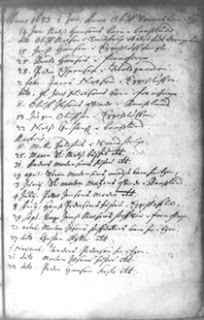
Friday, April 13, 2012
Genealogy In The Digital Age
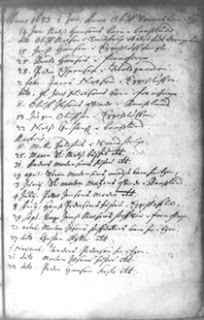
Thursday, July 22, 2010
When All Else Fails . . .
By the time I took up the active search for Great-Grandfather Joseph again, it had been about three years since I first began trying to connect him to his roots in Quebec. I had found several possibles, but no smoking gun, no positive way to identify him in the Quebec records. Finally, I had put that particular hunt on the back burner while I concentrated on my Danish ancestors, who were being much more cooperative.
I had, however, noticed something about my Danish records which (I suddenly realized) might have a bearing on my Quebec search: when I first began researching in the Danish churchbooks, I had considerable difficulty deciphering even the most recent ones, not only because of the fact that they were in Danish but because the old style of handwriting was hard to read. However, as time went on, I found I could read the handwriting of the old records much more easily.
I had therefore early on made it a practice to go back over Danish records whose details had eluded me on previous readings, and each time I revisited a difficult record, I picked up a little more information, which helped me to take my Danish lines back another generation.
Three years into my quest, it finally occurred to me that I could do the same with US census records and other handwritten records relating to my Quebec ancestry. With this in mind, I reviewed the records I had gathered and found that I had mis-read Joseph’s age in a couple of census records. (It helped that I now had a computer with a bigger screen.) This was certainly helpful, but not enough to solve my problems with Great-Grandfather Joseph.
Once again, my Danish research came to the rescue.
Time had taken serious toll on the condition of many Danish churchbooks. Some were badly torn at the edges; some pages or even entire sections had gone missing over the centuries. Some churchbooks had been lost entirely due to fire, flood, war, or other causes. There was nothing that could be done about records which no longer existed for my brick-wall ancestors; the best I could hope for were other types of Danish records which might give information about them, such as probates, military records, tax records, and land tenancy records.
However, some surviving churchbooks were largely illegible because of poor quality ink, too-thin or too-absorbent paper, or bad storage conditions. Some pages were so faded that the writing looked like flyspecks or faint smudges, while others were absolutely black with age. You could stare at the image on a microfilm reader for hours, or print out a copy of a page, but you still couldn’t read it.
It occurred to me that modern technology might be able to do something with those records.
I already had a very good digital camera for its time: a Canon A95, which we had recently purchased to use during a trip to Denmark to visit my relatives there. This camera could be used as a simple point-and-shoot, but it could accept add-on closeup lenses, and its settings could be adjusted almost as well as those on a single-lens reflex film camera. It could be adjusted to take very large-size, detailed pictures—important when you’re trying to read a document. The A95 also featured one of the first large swing-out adjustable-angle viewscreens so that the user didn’t have to peer through a tiny opening in the viewfinder.
I also knew that digital editing software was on the market, and decided to try Adobe Photoshop Elements.
Soon I was lugging camera, tripod, and accessories to the Family History Center and taking digital photos of the more difficult churchbook pages. I downloaded them to my computer, edited them with my new software (primarily adjusting lighting levels and increasing contrast), and found that I was now able to read records which had previously been completely illegible.
Much if not all of the original information is still there, you see, even if you’re working from a microfilm or a photocopy or a scanned copy of an ancient photostat. The people at the camera shops thought it would be impossible to get legible documents from smaller-than-a-postage-stamp microfilm images with my camera, but with a bit of practice and some good closeup lenses I could photograph a too-pale or too-dark image. Then I’d download it to my faithful Mac, make a working copy (saving the original as insurance against editing mistakes), adjust the light level and contrast on the copy and bingo! I could almost always now read most or all of a document. Sometimes I’d have to play with the camera settings to get the clearest possible image, but the effort was worth it.
Quebec and Danish church records (and American Federal and state census records) are now online; unfortunately, too many of those are over-processed to make the background as white as possible even if the writing fades with it. Personally, if it’s a choice between a pretty image and an image that I can read, I’ll take the latter every time. So now I download online images and edit them in the same way, almost always with excellent results. And I can still photograph and edit microfilm images when I need to (although my faithful A95 gave up the ghost last year and has been replaced by a new camera with the same basic features).
One day while working on a nearly-black Danish churchbook, the penny dropped, or perhaps Great-Grandfather Joseph had gotten tired of waiting for me to get back into my long game with him. It finally occurred to me that I could do the same editing procedure with my too-dark-to-read printout of Great-Grandfather Joseph Chosa’s death record as submitted by Baraga County to the state of Michigan. I scanned it into my computer and used my photo-editing software on it.
Hooray! I could now read Joseph’s exact date of death, which was 8 October 1919. I could also read that his stated age at death was 89 years, 1 month, and 29 days.
This worked out to a birth date of 9 August 1830, which would have made him 24 years, 10 months, and 7 days old when he married on 16 June 1855. I knew from my cousin that the marriage record gave his age as 22. Which, if either, was correct? At this point I had no way to tell.
So now I went back to all the American records I had gathered for my mother’s side of the family and reviewed everything. The first time around, I had recorded the basic information and then checked them off the “Search For” list. This time I picked up details, noticed contradictions, and sniffed out leads that I had missed before.
I found the record of Joseph’s acquisition of farmland in 1869 under the Homestead Act, and records of other land transactions. I sent for a photocopy of the complete original Homestead file from the Government Land Office, and while it did not give me his age, the application did have his actual signature on it. Talk about “reach out and touch someone”! For the first time I felt deep down that Joseph was a real person instead of just the name of an obstacle, and I was more determined than ever to find him.
The signature on the Homestead papers also told me that Great-Grandfather Joseph could read and write, an important fact which was by no means universal among French-speaking folks born in Quebec during the first half of the 19th century.
One of his sons, my Great-Uncle Frank Chosa, had once given an interview in Minnesota to the Ely Miner stating that his father Joseph had served in his country’s military and had lived well past the age of 100. I looked in Civil War indexes and drew a blank, although I did find a record for Great-Grandmother Henriette’s brother Gabriel Forcia, as well as records for two men surnamed Chausse who had enlisted in the Union Army from Wisconsin. Were those two Chausses related to Joseph?
I found in an online transcription of one issue of the Houghton County Mining Gazette mentioning that Joseph Chosa of Baraga (my great-grandfather) was on the list of petit jurors for the April 1874 term of of the county Circuit Court, but there was no age recorded in the report. However, the fact that he was on that list suggests strongly that he had been naturalized by that time.
A naturalization record generally gives the age of the petitioner. My great-grandfather had immigrated in 1850 (1900 census) or 1849 (1910 census) and had been naturalized, according to the same censuses, but I could not find a naturalization record. I soon discovered that many early naturalizations were handled by small local courts, whose early records may have been lost or discarded. That apparently was the case with Great-Grandfather Joseph (although it is just possible that it is still hiding in the basement of the Baraga County or Houghton County courthouse along with other ancient legal records).
I treasure these records even though they did not give me a direct connection to Joseph’s family in Quebec. They help me understand that although he was not one of the big “movers and shakers”, he was respected in the community at large—even though this was an era when Indians such as Joseph’s wife Henriette were still treated as sub-human and were certainly not considered worthy of citizenship.
This brings me to my First Genealogical Mantra: when all else fails, go back to the beginning and look again at the records you already have. If the handwriting made it difficult for you to read a document earlier, you might be able to read it more easily now, and squeeze more information from it.
Every detail counts; even the name of a witness can be a valuable clue. If the paper or microfilm image or online digital original document is in bad condition, it’s worth the effort to scan or photograph it, then download the document into your computer and massage it a bit to make it more legible. Usually all you have to do is fiddle with the lighting level and the contrast (and give the image a more meaningful title than “IMG_0628”), so you don’t have to invest in a really pricey editing software; I’m still using Photoshop Elements, with excellent results, although I’ve upgraded regularly to newer versions since I first got on this particular train.
By regularly re-examining records you’ve already found, you just might pick up on a detail that puts you on the right track to more records, which can fill in the blank spots on your pedigree chart. Equally important, you might get a better picture of your mystery ancestor’s life as part of an extended family and of a community. He or she will become a real person to you and your descendants, not simply a name on a chart.
The more you know, the more likely it is that you will find that missing record that proves the connection and/or takes your ancestral line back another generation. It’s worked for me more times than I can count.




